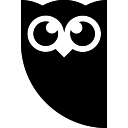

Salesforce for Hootsuite
Configuration
By default, Salesforce for Hootsuite allows you to view, create, and edit the standard Salesforce objects the most organizations have, Account, Case, Contact, Lead, and Opportunity. If your Salesforce Organization does not have some of these objects, they will automatically be skipped.
Configuring Objects
When using Hootsuite, you may not need to work with all of the available Salesforce Objects. You can control which objects are searched and which are available for editing in the settings menu. Click on the ... button and choose Settings.
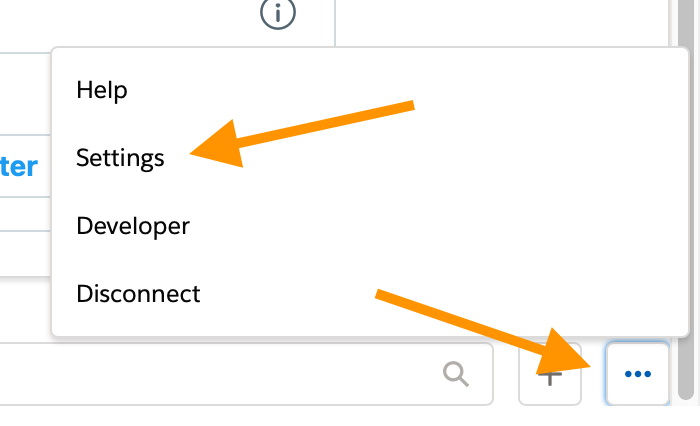
From here you can toggle which Salesforce objects you'd like to appear in search results and which you would like in the create dropdown menu.
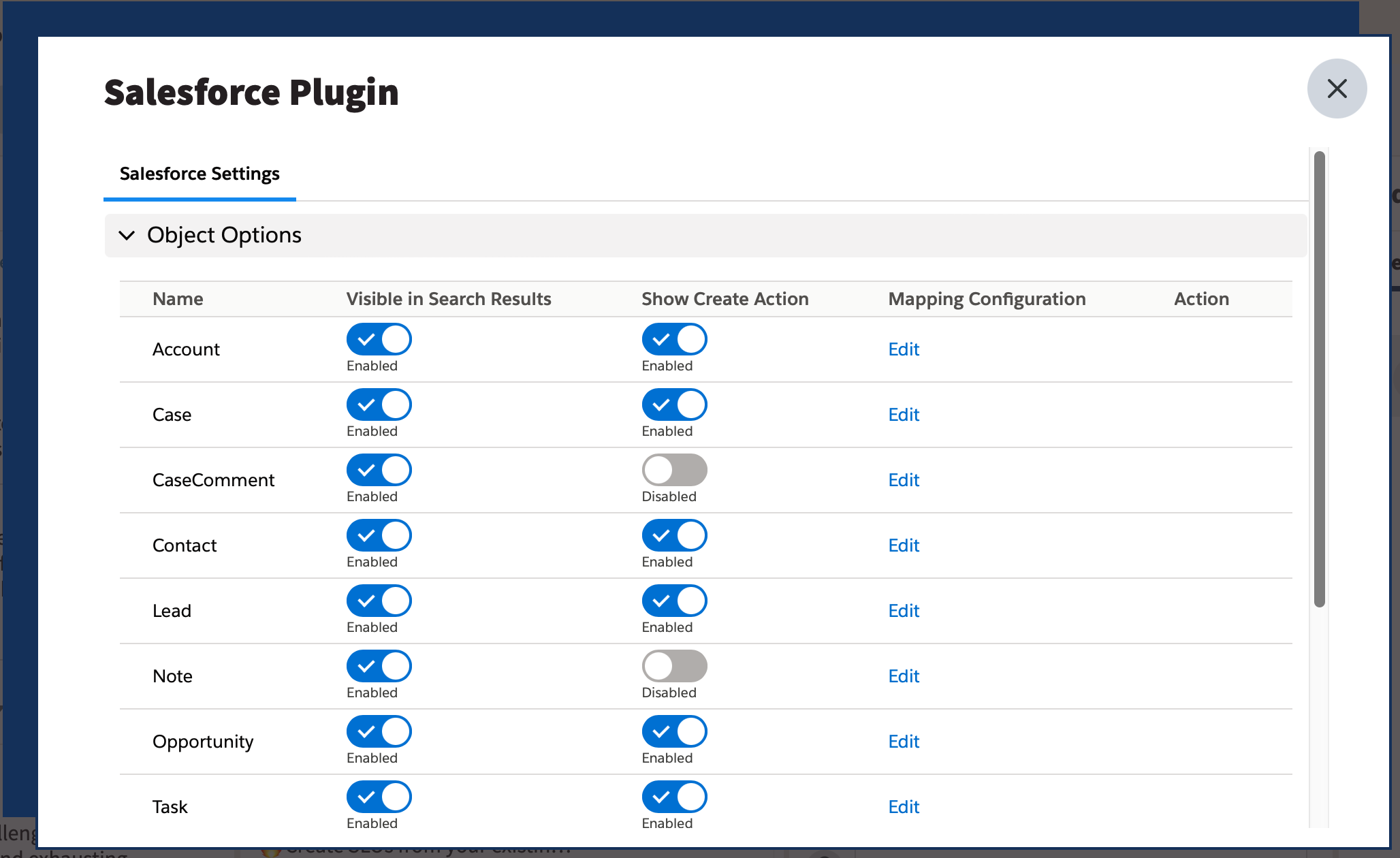
Editing Forms
When setting up the forms for creating and editing the app automatically selects the most commonly used fields and also adds any required custom fields your organization may have added.1
If these defaults don't meet your needs, you can modify the forms. Open the Settings page as described above. Next to name of the object who's form you would like to change, click Edit.
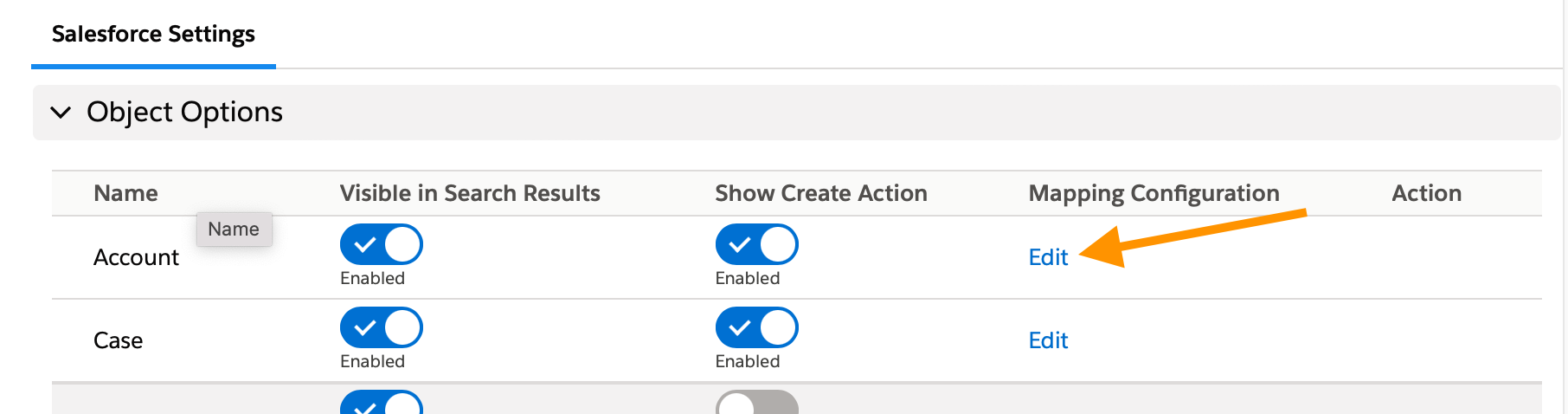
To remove a field from the form, click Remove to the right the field.
To add a field, click Add Mapping under the list of fields. In the Salesforce Object Fieldname dropdown, select the name of the field you would like to add. If you would like to have the app auto-populate the field with a value from the social media post, choose that in the Hootsuite Object Fieldname dropdown. Otherwise, set Hootsuite Object Fieldname to None. See the discussion on Field Mapping below for more details.
When you are finished, hit Save
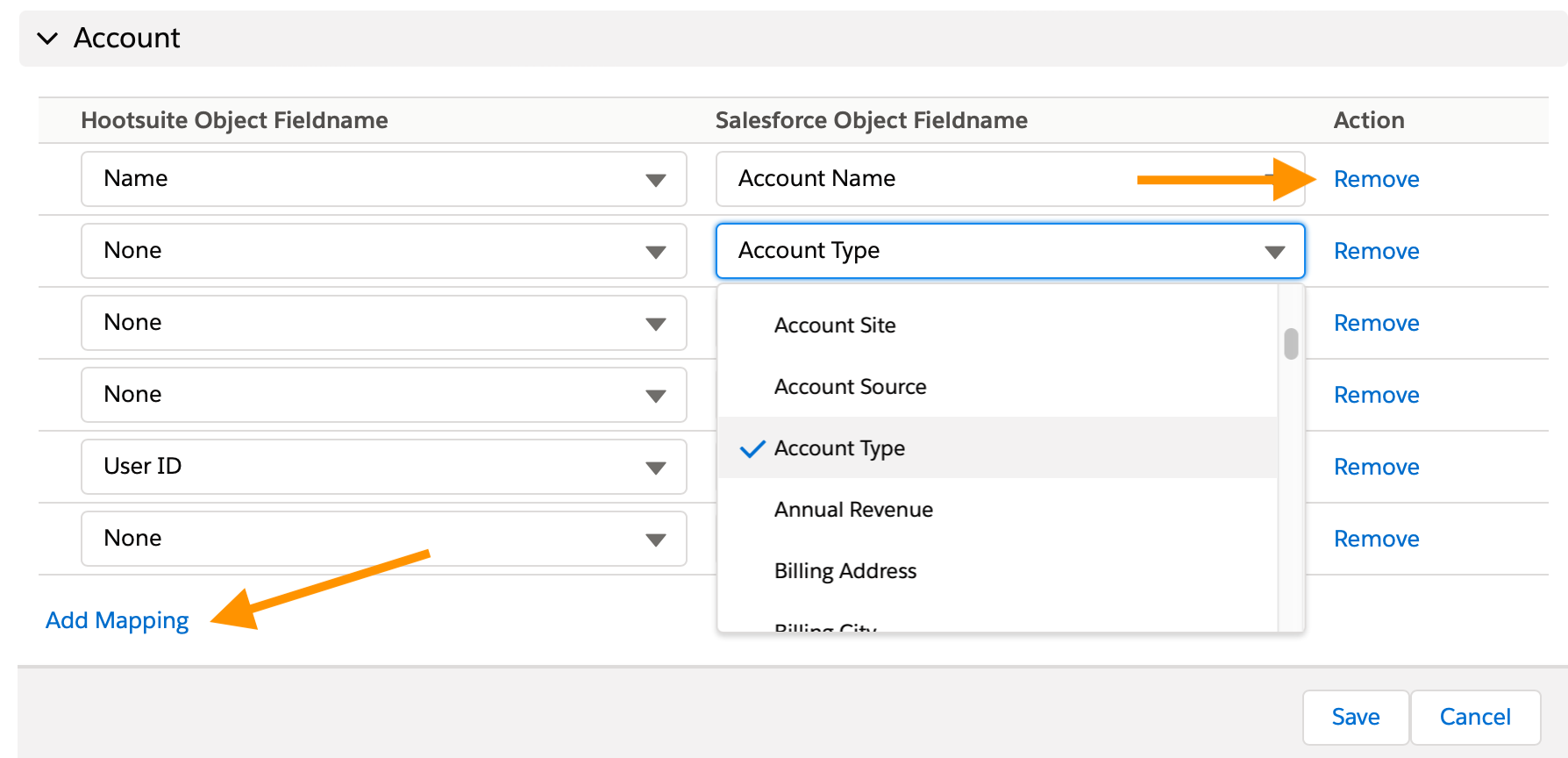
Field Mapping
The app can pre-populate fields in the forms with information from the social media post. Note: due to Twitter's Data Retention Policy, this feature is not available when sending Tweets to the app.
The following information is available from social media posts:
|
Hootsuite Field Name
|
Suggest Field Label
|
Notes
|
|---|---|---|
|
Name
|
The name on the social media account
|
|
|
First Name
|
The first (given) name on the social media account
|
Most social networks only return the full name, the app tries to guess the first name. |
|
Last Name
|
The last (family) name on the social media account
|
Again, in most cases, the app guesses the last name from the full name. |
|
Username
|
The account's username.
|
|
|
Message Body
|
The post's content.
|
|
|
Message URL
|
The link to the post.
|
|
|
Social Network
|
The name of the social network.
|
|
|
User ID
|
The social network's internal ID for the account.
|
The account's internal ID is not usually
displayed, but if it is added to the
Salesforce record, this app will search
for it. It can be used by Salesforce applications and other tools to get further information about the account. This field can be pre-populated from Tweets per Twitter's Data Retention Policy. |
|
Message ID
|
The social network's internal ID for the post.
|
Can be used by Salesforce applications and
other tools to get further information
about the post. This field can be pre-populated from Tweets per Twitter's Data Retention Policy. |